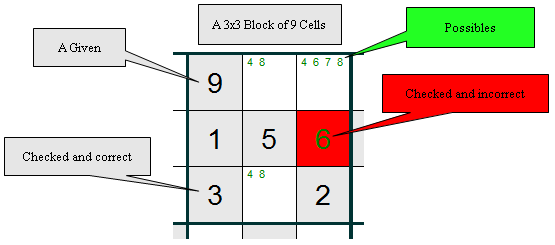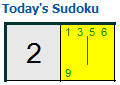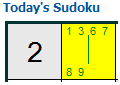Sudokus
What is a Sudoku?
A 9 x 9 sudoku grid has 9 rows, 9 columns and 9 blocks (or boxes) each having 9 cells (or squares). Three vertically stacked blocks are called a stack and three horizontally connected blocks are called a band.
A sudoku puzzle is a grid with many empty cells and other cells containing numbers called givens. Possibles for a cell are numbers which could possibly be used in that cell. A sudoku solution is a correctly completed grid.
What Do You Do?
Fill in the grid so that each row, column and block contains one and only one of each of the numbers 1 to 9.
Navigating the Sudoku Grid
With a Puzzle Domain sudoku, you can move within the grid using the keyboard arrow keys or the mouse. When you move to a different cell, it will be highlighted in yellow.
To enter numbers, move to the cell using the arrow keys, or left click the cell with the mouse. Then enter the number. A number can be removed by pressing the Delete key, the Backspace key or the Space Bar.
To place a possible into a cell, or remove it from the cell, hold down the Ctrl key while you enter the number. For example; Ctrl 3 places a (small) possible 3 into a cell. A second Ctrl 3 removes the 3.
Holding down the Ctrl key while you type 39516 places the possibles 3, 9, 5, 1 and 6 into a cell. | |
Holding down the Ctrl key and typing 758 will then remove the possible 5 and add possibles 7 and 8 to the same cell. |
Your Time
Displays the time spent on a sudoku. If you are logged in, your time pauses for the current sudoku if a second sudoku is loaded, but continues on for the first sudoku when it is reloaded. Your time for a sudoku is stopped when it is checked and found to be complete and correct.
When not logged in, your time always starts at 0 when loading or re-loading a sudoku.
Your Score
Displays your score and the maximum possible score for the sudoku. Your score is updated each time you press the Check button.
To learn more about how sudokus are scored, check out the Sudoku Scoring page.
Selecting another Sudoku or Level of Difficulty
Select these from the drop-down lists. Consider a registered user, logged in, with a sudoku puzzle currently on the screen: If the user selects a new sudoku, anything filled in for the current puzzle will be automatically saved before the new sudoku is loaded.
What Do the Buttons Do?
| Check | The intended use of the Check button is to see whether the grid has been solved correctly. Your score is recalculated each time you press the Check button. If a cell number is incorrect, the cell will be highlighted in red. If a cell number is correct, the cell will turn grey and cannot be changed. If all cell numbers in the grid are grey, you have correctly solved the sudoku puzzle. |
|---|---|
| Save | This will save the Sudoku in its current state if you are logged in. All numbers and possibles you have entered, as well as your time and score, will be saved. |
| Restart | Clears the grid to its empty state and resets your time but not your score. |
| Use this button to open a printable copy of what you have solved of the sudoku so far. | |
| Solution | Use this button to open a printable copy of the sudoku solution. |
| Help | Takes you to this Help window. |